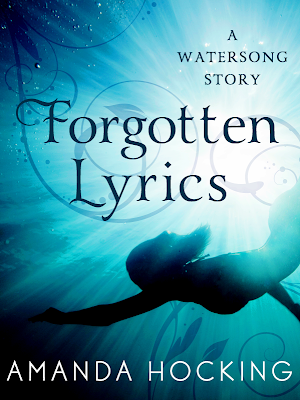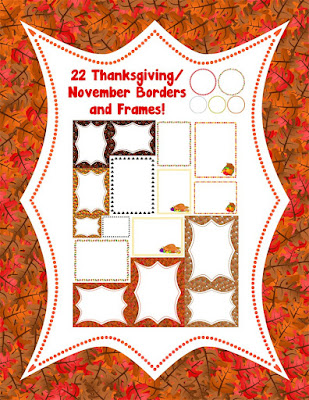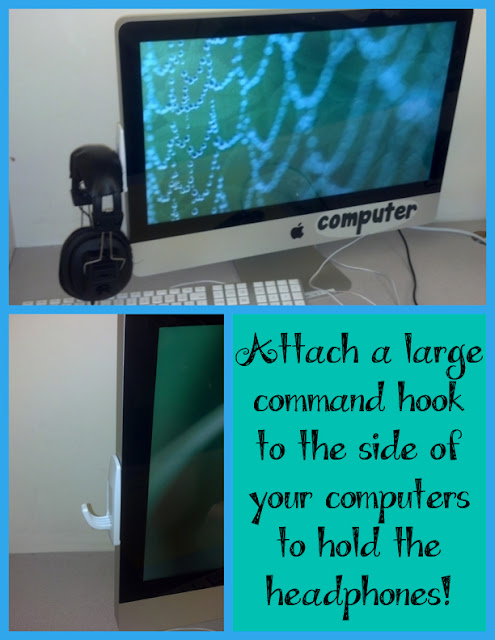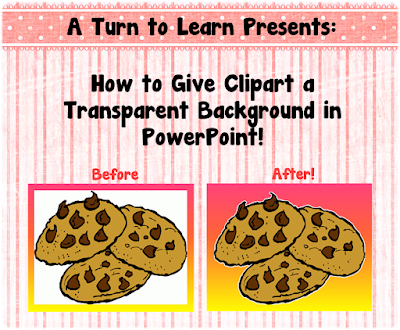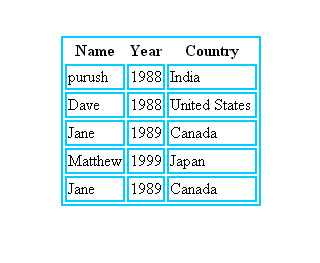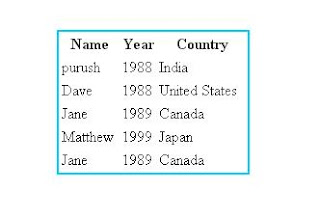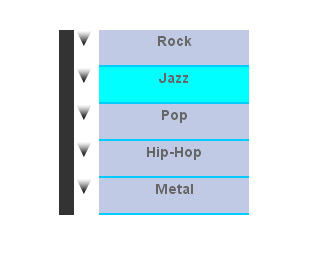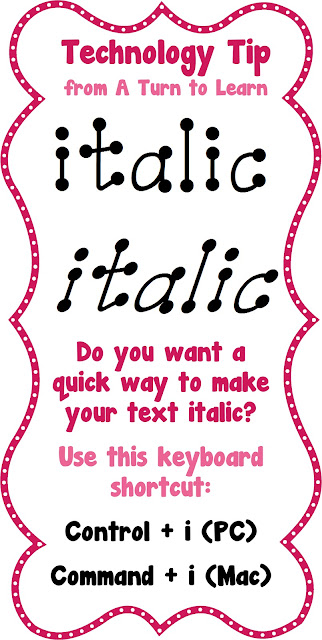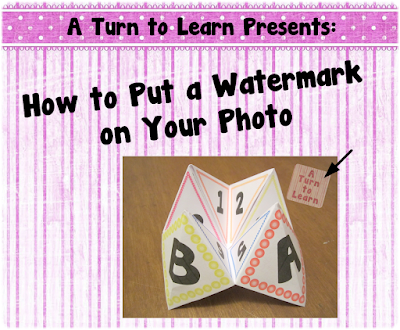How to Make a Simple Frame in PowerPoint
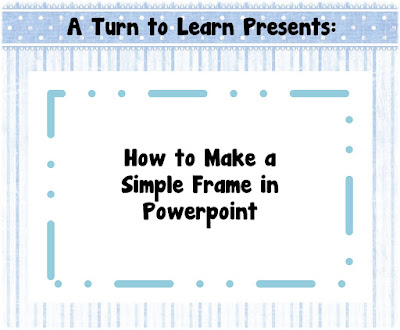
It's Tuesday again! For a while, the poll was acting screwy, but the votes were all restored just in time! The winner was "How to Make a Simple Frame in PowerPoint!" If you want to make a more complex frame, be sure to check out my previous tutorial: Anyway... here are the recovered poll results! Yes, yes, I know it says 5 hours left to vote, so the votes aren't final, but I'm writing this up in NY (it's currently Monday as I type this!) and I'm not sure how much longer we'll have power! For everyone else being affected by this hurricane... stay safe! Now, onto the tutorial! You can download this tutorial as a PDF by clicking this picture! Note: This tutorial is hosted on Google Docs. To save it from there, just open the file and click File > Download to save onto your computer! For next week's poll, I'm going to add how to add an easy border to your pictures... like I did with the pictures on the post about my pumpkin bulletin bo