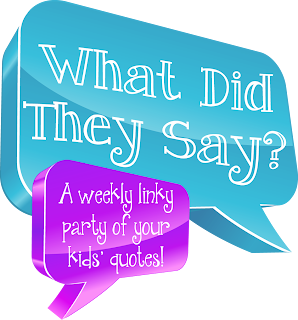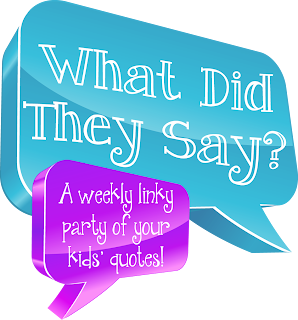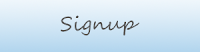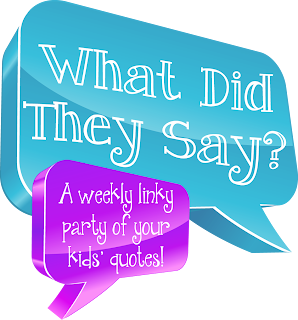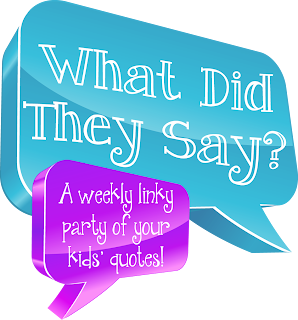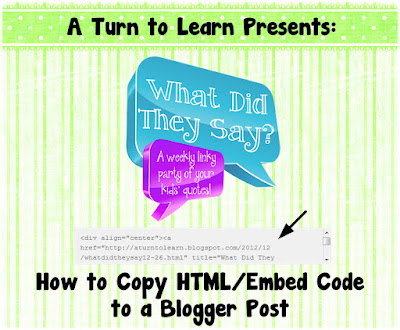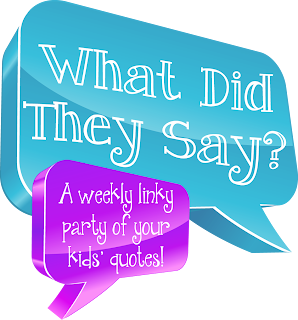CSS works with HTML, but it’s not HTML. It’s a different language altogether. While HTML provides structure to a document by organizing information into headers, paragraphs, bulleted lists, and so on, CSS works hand-in-hand with the web browser to make HTML look good. For example, you might use HTML to turn a phrase into a top-level heading, indicating that it introduces the content on the rest of the page. However, you’d use CSS to format that heading with, say, big and bold red type and position it 50 pixels from the left edge of the window. In CSS, that text formatting comprises a style—a rule describing the appearance of a particular portion of a web page. A style sheet is a set of these styles. You can also create styles specifically for working with images. For instance, a style can align an image along the right edge of a web page, surround the image with a colorful border, and place a 50-pixel margin between the image and the surrounding text. Once y...