How to Load the Full Version of a Website on your iPad/Smartphone!
I remember the days when my iPad automatically loaded the full version of a website... then I upgraded to IOS6 and all of a sudden the whole internet thought my iPad was a mobile device... yikes!!!
Unfortunately, there's no magic setting to switch the iPad back to the way it was before the update, but there are lots of ways you can load the full version of a website on your iPad!

Here's the poll for those of you keeping track! And, for those of you who haven't been able to vote from your iPad/smartphone, do this tutorial now to load the poll so you can vote for next week! :)

There are three different options that you can use to load the full version of the site... and here they are!



Unfortunately, there's no magic setting to switch the iPad back to the way it was before the update, but there are lots of ways you can load the full version of a website on your iPad!

Here's the poll for those of you keeping track! And, for those of you who haven't been able to vote from your iPad/smartphone, do this tutorial now to load the poll so you can vote for next week! :)

There are three different options that you can use to load the full version of the site... and here they are!



You can download this tutorial as a PDF by clicking this picture!
Note: This tutorial is hosted on Google Docs. To save it from there, just open the file and click File > Download to save onto your computer!
For next week's poll, I'm going to add another iPad tutorial: how to take a screenshot on your iPad/iPhone... something that was necessary for me to write this week's tutorial!

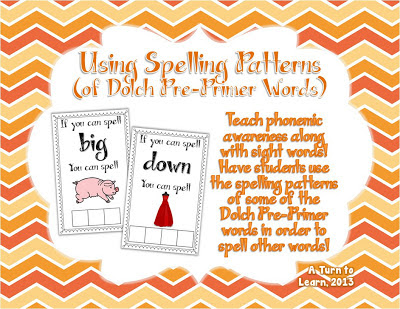
Comments
Post a Comment