How to Make Your Fonts Look Fancy in PowerPoint
I am just in love with the font options in PowerPoint! I used to do so many of these things in Photoshop, but doing it in PowerPoint makes it so much easier!

This was a definite winner on the poll!
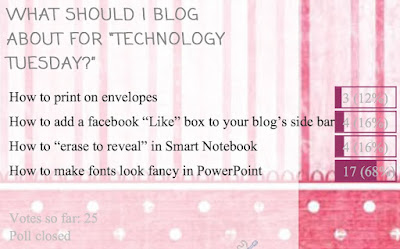
For those of you who saw my previous tutorial on placing a pattern over your text, you can add these options on top of the pattern to make your font extra special! You can view that previous tutorial below:
Now... onto the tutorial!



You can download this tutorial as a PDF by clicking this picture!
As for next week's poll, I'm going to add a question that so many people often ask... how can I find "royalty-free" clipart, pictures, and textures for free? Be sure to vote for your favorite choice on the poll!

This was a definite winner on the poll!
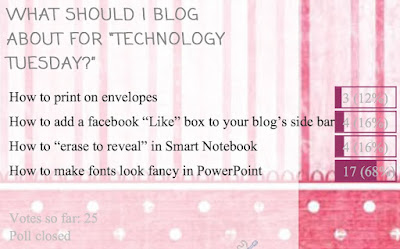
For those of you who saw my previous tutorial on placing a pattern over your text, you can add these options on top of the pattern to make your font extra special! You can view that previous tutorial below:
Now... onto the tutorial!



You can download this tutorial as a PDF by clicking this picture!
Note: This tutorial is hosted on Google Docs. To save it from there, just open the file and click File > Download to save onto your computer!
As for next week's poll, I'm going to add a question that so many people often ask... how can I find "royalty-free" clipart, pictures, and textures for free? Be sure to vote for your favorite choice on the poll!


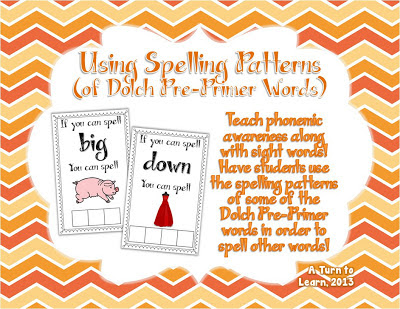
Comments
Post a Comment