How to Have Both Portrait and Landscape Slides in One PowerPoint! (-ish!)
This week's technology Tuesday post was another hit in the poll... which didn't surprise me since so many people have asked me about how to do this!
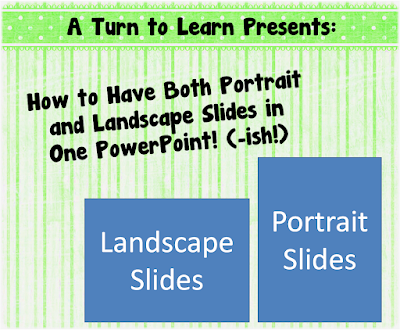
For those of you interested, here was the final tally of the poll!

Before I start the tutorial, I do have to post a slight "disclaimer" on this post! PowerPoint itself does not allow you to have both portrait and landscape slides in the same presentation. Since so many of you asked about this, I wanted to be sure to address your issues... even though I can't change the limitations of the programs itself!
I pretty much detail this in the tutorial, but you'll need to think about the reason you would want both portrait and landscape slides in a presentation. Personally, I could think of two reasons:




I hope those workarounds helped!
For next week's poll, I'm going to add how to embed fonts in a Microsoft Word/PowerPoint document!
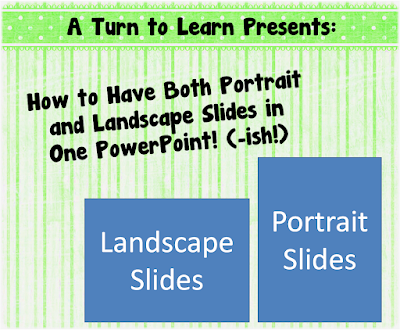
For those of you interested, here was the final tally of the poll!

Before I start the tutorial, I do have to post a slight "disclaimer" on this post! PowerPoint itself does not allow you to have both portrait and landscape slides in the same presentation. Since so many of you asked about this, I wanted to be sure to address your issues... even though I can't change the limitations of the programs itself!
I pretty much detail this in the tutorial, but you'll need to think about the reason you would want both portrait and landscape slides in a presentation. Personally, I could think of two reasons:
- To make an actual presentation (e.g. using PowerPoint for what it was meant to be used for)
- To make printables for your classroom (e.g. the "teacher" way to use PowerPoint! lol!)




I hope those workarounds helped!
You can download this tutorial as a PDF by clicking this picture!
Note: This tutorial is hosted on Google Docs. To save it from there, just open the file and click File > Download to save onto your computer!
For next week's poll, I'm going to add how to embed fonts in a Microsoft Word/PowerPoint document!

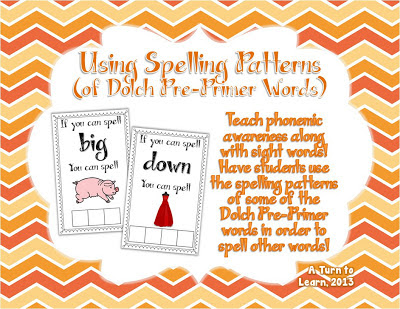

Comments
Post a Comment